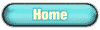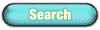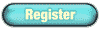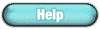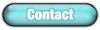What is PMDB?
The PMDB Protein Model DataBase is a public resource that stores manually built 3D models of
proteins. The database is designed to provide access to models published in the scientific literature,
together with validating experimental data. Access to the repository is free.
Each model stored in the database is assigned a unique identifier, 9 characters long and starting with
"PM".
PMDB currently accepts coordinates of protein models in PDB format v.2.3 (TS models) and
sequence alignment to known structures in the AL2TS format (AL models).
Please note that PMDB contains theoretical models, which must be considered with care. Besides
the known limitations of modelling, the submitted models may also contain errors. Please also
read carefully all the available information for the models you are interested in. All information
in PMDB is provided "as is", without any warranty, expressed or implied.
How do I access PMDB?
Access to the repository is free. Free registration is only required to deposit models.
How do I cite PMDB?
Castrignanò T, De Meo PD, Cozzetto D, Talamo IG, Tramontano A. (2006). The
PMDB Protein Model Database. Nucleic Acids Research, 34: D306-D309.
How do I ask questions?
Please send an email to hpc-service-bio AT cineca.it.
How do I search PMDB?
If the PMDB id of a model is already known, a quick search facility is
available in the home page (snapshot).
This allows to retrieve the model by
typing in the code, i.e. "PM" followed by seven digits. The PM prefix and
one or more the leading zeroes can also be omitted. Therefore the same model
will be retrieved by inputting one of the following: PM0074619, PM074619,
PM74619, 74619.
The default is to search for protein models by keyword after clicking the search button
in the left menu. Keywords can be typed in the "query string" text area.
Please note that at present the search
engine does not query the following model features: reliability score
or literature references (as assigned by the submitter during the
deposition); current status, i.e. on hold or released, and release date (as
specified by the submitter); model type, which can be: all atoms, polyala,
backbone and CA model; and the stereochemistry of the CA coordinates (as
determined by the system).
When searching for protein models, if the query string is empty, the system will
retrieve the whole content of the database. Results can be sorted according to several properties
(snapshot).
Sequence similarity searches are performed by running Blast on the PMDB database with the
following parameters:
-Expect (E) value threshold 1E-10;
-word-size 3;
-Filtering low complexity regions disabled.
The raw query sequence can be pasted or uploaded from a local file in fasta format (snapshot).
Results are displayed in the form of a table, listing the records satisfying all selected criteria
(snapshot). Each row refers to a target sequence and related models, along with
summary information.
The search output
Each of the models for each target sequence, or for different regions of the same target is displayed
as a line in a separate
window (snapshot).
The colour of the line indicates whether the model is AL (black) or TS. In the latter case lines are
colored differently depending on the percentage p of "unexpected" CA - CA distances (see item 2.b
below): green for p < 3%, yellow for 3% ≤ p < 10% and red for p ≥ 10%.
The user can move and zoom along the target sequence and gain information
about the model. This is displayed both as dynamic text, when the mouse is
over the respective line, (snapshot) and as a table in a new
window, after clicking the model's PMDB identifier (snapshot).
All released models can be downloaded as files in PDB format. For models
originally submitted in AL format, both the alignment and the reconstructed
PDB file are available, provided they are not on hold (snapshot).
How do I deposit a model in PMDB?
Steps in submitting a model:
1. Registration:
A free registration is required in order to deposit protein models
(snapshot).
After successful registration, the system will send an email containing username
and password. The password can be retrieved at any time by clicking the "Forgot your password?"
link.
2. Uploading the model
Click the Submit button which
appears on the left side menu after login. Then select the type (AL or TS)
of your model and upload the file.
(snapshot). AL
models are converted into backbone coordinates using the AL2TS program.
2.a Automatic step: checking the sequence
The target sequence is derived automatically from the uploaded file. If some regions of the
model are missing, the system asks the user to complete the sequence
(snapshot).
2.b Automatic step: checking the stereochemistry
TS models are inspected for major stereochemical problems. Distances between consecutive
CA atoms should be in the range 3.6 - 4.0 Å and distances between non consecutive CA
atoms should be higher than 3.6 Å. Errors are reported to the user.
2.c Automatic step: creating the target
If the sequence of the modelled protein does not match any of the target sequences, a target
is created. Provisions are made for solving cases where the sequence only partially overlaps
to an existing target. If a target already exists, the model is added to the target's list of
models.
3. Associating a sequence database ID to the target
When a new target is created, the user has three possibilities
(snapshot).
Give an accession number for the target;
Ask the system to search the available databases to retrieve the accession number;
Ask the system not to assign an accession number (useful for artificial or mutant sequences).
4. Providing additional information
The last step of the deposition procedure asks for additional information
(snapshot), such as a reliability value and literature references, if
available. Models can be kept on hold upon request and made available to the
general users after at most six months from deposition. At the end of the
submission procedure, the model is assigned a unique identifier, which is
also notified to the depositor by email.
Some annotations can be supplied or updated at a later stage, by clicking
the Update button in the left menu after login. A list of all submitted
models is therefore visualised (snapshot). For each model it is possible to provide literature references, information about experimentally verified features or general comments.(snapshot)